In December, my school, a K-5 elementary in Georgia, purchased 42 of the new Google Nexus 7 tablets to supplement our schoolwide BYOD program. We have been primarily using iPad minis in grades K & 1 with a mix of older tablets and laptops in grades 2-5, but this purchase will allow grades 2-4 to have large sets of tablets to share. As the technology coordinator, I am responsible for setting up, maintaining, and conducting PD on facilitating the use of the tablets in the classroom. Although our teachers are somewhat familiar with Android devices due to the BYOD program, most have never owned or used one in the past.
The Learning Curve
As an iOS user, I found that Android devices were a little hard to get comfortable with in the beginning. Many users are tripped up by basics, such as locating the all apps button and how to connect to WiFi in the settings icon. I’m hoping to get our teachers past these bumps quickly, so we can move on to how to have students use them in the classroom. The ideal situation would be to let each teacher use a Nexus as their primary way to connect to the internet for a few days, just to figure out some of the basics and to understand some of the frustration their students might initially feel with a new device. But, I don’t believe that every teacher needs to be an expert with each piece of technology in their classroom. They only need to be expert facilitators, not expert users.
How do you help get teachers comfortable with new technology in your school?
What are some strategies/structures you have in place to support this?
Initial Setup
Here is the initial screen setup for a 4th grade device. Although we are technically a GAFE school, we don’t have permission for individual student accounts using their district IDs, so for now I have 5-6 devices set up on one generic Google Apps login. This gives us access to Drive for cloud storage and integration with many other apps, but still leaves us short of the ideal solution.
I chose to focus mainly on versatile creativity apps for the initial setup instead of content-specific ones. The ones in the picture above are the free ones that are on so far. Based on budget, the picture below shows my wish list for paid apps. I would love any suggestions on other free or paid apps that you use with elementary students.
Going Forward
We already have scheduled monthly technology staff development sessions to help teachers learn about new hardware, software, and web tools. I am hopeful that these sessions will give teachers what they need to help them feel comfortable using the Nexus 7 as another tool that help them facilitate engaging, personalized learning experiences for their students. I want to ensure that we always focus on technology as another tool, as a means to an end and not the end itself. I know that in a few years that these tablets will be obsolete and we will have moved on to other things, so I’m not deluding myself into thinking that they are the answer to every problem in education, but I do believe that they can be an important tool to teach a curriculum that prepares our students for middle school, high school, college, career, and beyond.
Have you used the new Nexus 7 in the classroom yet?
Any suggestions for apps or settings that would help an elementary student be successful?
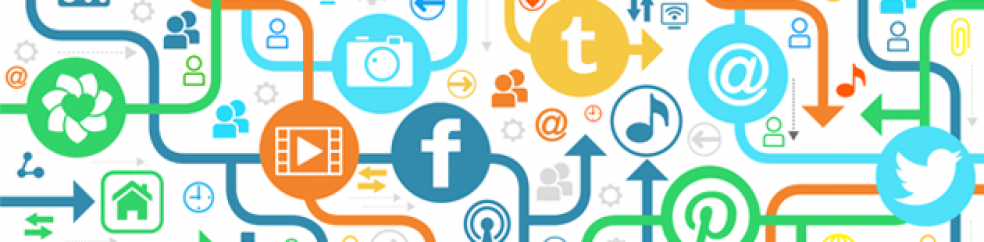


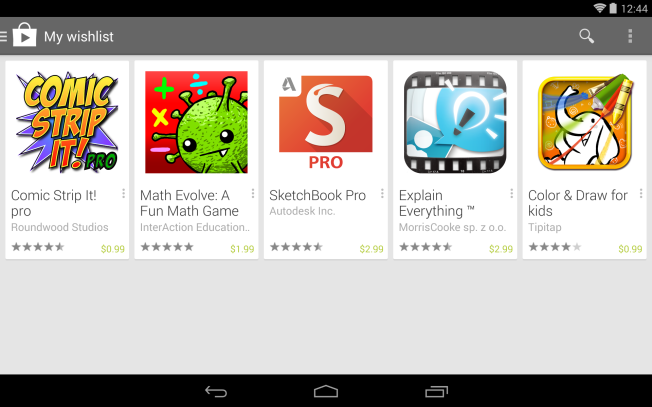
Hi Chris,
I started last May looking into how to use the Nexus 7 in my kindergarten classroom. Now have 6 and we use them all day in every academic area (literacy, math, science, “games”). The kids love them and I have found them to be a powerful tool for differentiation. The set up of my 7s has evolved. I initially created folders labeled Reading 1, Reading 2…Math 1, Math 2 but wasn’t happy with that level of differentiation and when a stronger student moved ahead (which is what I want them to do), some of the apps would restart at that higher level (which did not work for my low babies). Currently each student has a reading and math folder on each tablet with apps differentiated to his/her learning needs. One of my best paid apps was Folder Organizer so that I could created those folders. Our school is on a schedule to be wireless in the next month or two but I do not have it in my classroom. In a way, that has been a good thing but with the addition of wireless, I see taking this to another level soon.
One wish on my list, is a charging dock. I plug the tablets up each night to several surge protectors. Would love something a little more efficient but this has been a step by step process. Finding apps has been a trail and error process. I read a lot of blogs, articles, etc (how I found you) and then I load the tablets at home. Currently I have about 100 apps on each tablet and have put in approx 200 hours at home. Keeping antivirus software has been helpful b/c a few apps that looked great were malware.
Good luck with your new tech addition. I love my 7s and how they allow me to differentiate for each child. I’m sure your teachers will too!
Susie,
I’m glad you are loving using these. Having wireless will certainly take them to the next level for you. I agree that organizing the home screen and finding apps are both challenging, especially for younger children. Thanks for the recommendation for Folder Organizer. I’m looking forward to checking it out. I really believe that less is more when it comes to apps. I’m trying hard to find ones that can be used across the curriculum, so that kids don’t spend a lot of time searching for the app to use or trying to remember which one it was. Thanks again for commenting and good luck with your journey!
Hi Susie and Chris,
Do you guys have a Google Apps for Education domain? If not, I would suggest getting one and looking into Google Play for Education. Susie, this would really help with the time of managing the apps on your devices.
Rob,
We have a GAFE domain, but it is only for teacher use at our school. We have to purchase devices from a district bid list, so we aren’t able to use the Google Play for Education management system. It would make it so much easier if we did!
Hi Rob,
I have been trying to figure out if can add GPfE to the 7s I have. Six teachers in my school just got the newer 7s but mine were prior to the rollout. Looking at the set up/info onf GPfE, it looks like it would have made things easier but I learned a lot by having to set the tablets up as I have. It has taken me a few revisions to figure out how to organize so can be used most effectively with my kindercuties but they are a powerful tool and now just in the finetuning stage. Any suggestions are always welcome. Huge learning curve on these but very worth it.